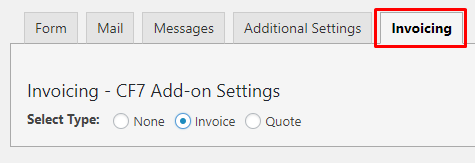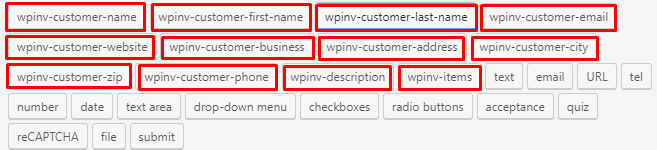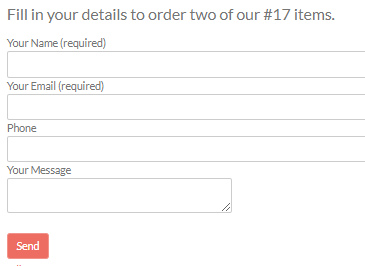Contact Form 7 Addon
On this page
Introduction Installation Configuration Form fields Usage
Introduction
- The WP Invoicing – Contact Form 7 Addon allows you to create forms for your visitors to request quotes or submit online orders.
- When a user requests a quote or invoice using the contact form 7, admin can add items to the quote or invoice later and send it to the user for payment.
- You can add predefined WP Invoicing items, so when the user requests a quote or invoice, those items will be automatically added to the quote or invoice generated.
- If the email address submitted in the form is not already linked to an existing customer or user, then this Addon will automatically create a new customer with this email.
Installation
- Installation is done by uploading the ZIP file in the plugin section of your WordPress admin area.
Installing WP Invoicing Addons - Make sure you have the WP Invoicing core plugin installed and activated, before activating the Contact Form 7 Addon.
- You will also need to have the Contact Form 7 plugin activated.
- Optional: activate the WP Invoicing Quotes addon, if you want to create a form for quote requests too.
- Once activated, you will find a new Invoicing tab when creating a new Contact Form 7 addon:
Configuration
The Contact Form 7 Addon has the following options:
Create Quote or Invoice (order) form
- From the Invoicing tab of the new form, select Quote or Invoice.
- This will add extra fields which you can use in the form:
- Make sure to add the field wpinv_customer_email (Customer Email) to your forms.
- The Contact Form 7 Addon will not send any notification for new quotes or orders created. To send notifications, you will need to configure the Contact Form 7 notifications settings.
Form fields
You can use the following optional fields for getting more data for your quote or invoice forms.
The names of the fields must be exactly as shown:
wpinv_customer_name – Customer Name
wpinv_customer_first_name – Customer First Name
wpinv_customer_last_name – Customer Last Name
wpinv_customer_website – Customer Website
wpinv_customer_business – Customer Business Name
wpinv_customer_address – Customer Address
wpinv_customer_city – Customer City
wpinv_customer_zip – Customer Zip Code
wpinv_customer_phone – Customer Phone Number
wpinv_description – Description
wpinv_cf7_items – Items in format item_id|quantity to be added when quote/invoice created. The field will not be visible to users.
Usage
Simple order form for item #17 (which we have created at Invoicing > Items)
- At Contact Forms > Add New > Invoicing tab, select Invoice
- Add this to the Form tab:
Fill in your details to order two of our #17 items.
[wpinv_items wpinv_cf7_items "17|2"] [submit "Send"] - This is how the form will look like:
- When the form is sent, you will find a new invoice at Invoicing > Invoices, and your user will also find the pending invoice in their Invoice History. When you have reviewed the order, you can send the invoice when ready.
- To change the order to 4 items #17, and 1 item #32, you would change the wpinv_items line to
[wpinv_items wpinv_cf7_items “17|4” “32”]