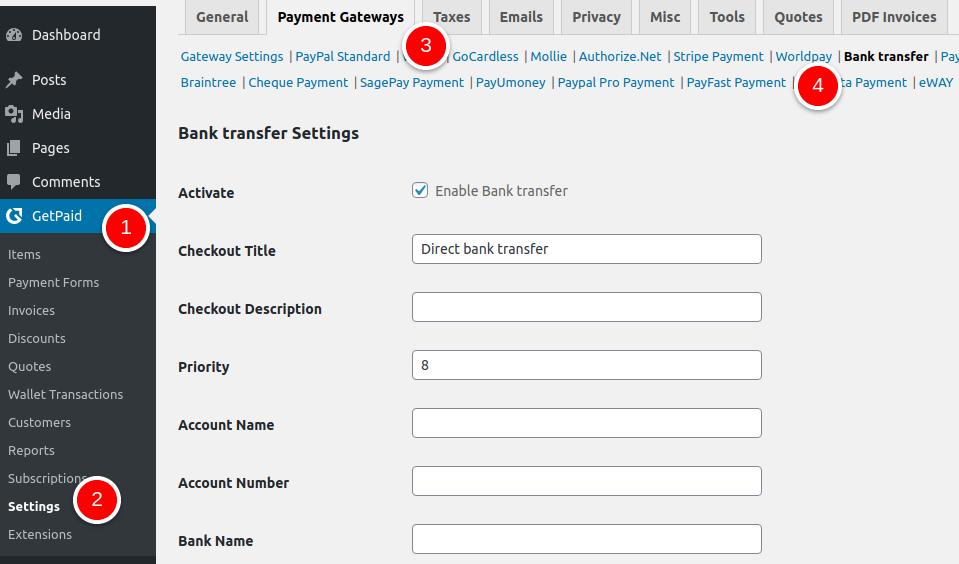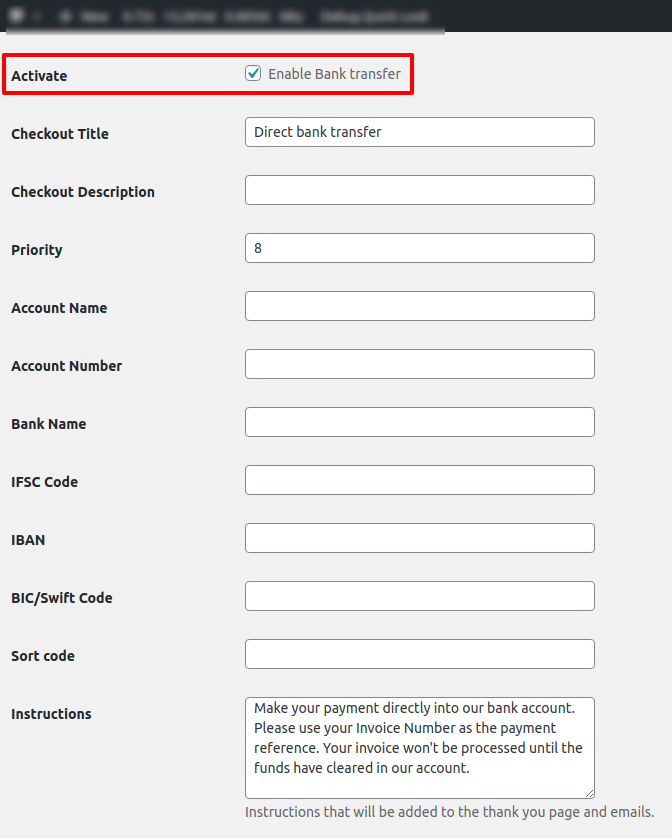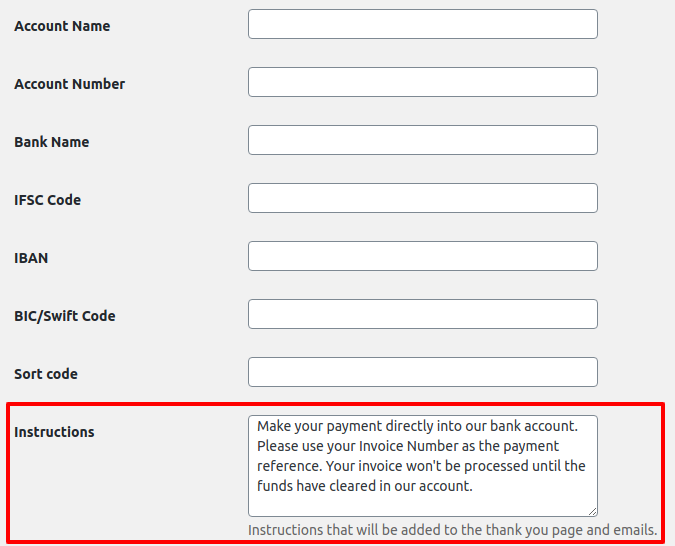This article explains how to setup Bank Transfer as a payment gateway on your GetPaid website.
Overview
Generally, you’d want to use Bank Transfer as a checkout option if you want your customers to be able to pay directly to your bank account. This can save you the payment gateway commission charges.
Settings Overview
- Activate – Tick the checkbox to activate cheque payments on your site.
- Checkout Title – Provide a title for the checkout field.
- Description – Add a description for the payment gateway checkout field.
- Priority – Specify the priority of the payment gateway on the checkout page.
- Account Name – Type the account holder’s name here.
- Account Number – Input your bank account number in this field.
- Bank Name – Type the bank’s name.
- IFSC Code – Input your IFSC Code. An IFSC code is used by banks in certain countries, such as India, to process payments.
- IBAN – Input your IBAN; if your bank does not follow the IBAN system, leave blank.
- BIC/Swift Code – Type your bank’s SWIFT or BIC code here.
- Sort Code – Input your Sort Code here; you might need to ask your bank for the Sort Code.
- Instructions – Type any instructions for your customers in this field, such as your refund policy, bank charges, etc.
Usage
- 1
- Go to GetPaid > Settings > Payment Gateways > Bank Transfer.
- 2
- Tick the checkbox next to Activate.
- 3
- Customize your settings as necessary. It is a good idea to add detailed Instructions here, including your refund or payment rejection policy.
- 4
- Save your settings.